
This week my current project decided to start using Visual Studio Team Test for manual UI test. So, naturally someone had to write the test, but we didn’t have Visual Studio Team Tester Edition installed. After installing it, which looked good, when I went to add a new “Manual Test (Word Format) none of the new Item Templates where there.
After a little searching I can across this post from 2007 that said to run the following to correct it.
1: C:\Program Files\Microsoft Visual Studio 9.0\Common7\IDE>devenv.exe /setup
From the post they believed that the issue was that the Item Template cache was not getting updated. Running devenv.exe /Setup forces Visual Studio to merge the resource metadata that describes, menus, toolbars, and command groups from the VSPackages. Evidently it also updates the Item Template Cache as well.
All is good and I am off created Manual Test now.
A few months ago I rebuilt my laptop and reinstalled Visual Studio 2008 and installed the SQL Server Express both x64 versions. When in a solution and trying to add a SQL Server database I would get the following error.
“Connections to SQL Server files (*.mdf) require SQL Server Express 2005 to function properly.”
I have been searching for a fix for this for the last few weeks and finally found this Microsoft Support hotfix.
This issue is only experiences on 64bit systems, 32bit systems are working correctly. Your system should also have Visual Studio 2008 SP1 or Visual Studio 2008 Express Edition with Service Pack 1 installed to apply this hotfix.
 In my last post about my adventures in Smart Client land I talked about Using WCF Services with Smart Client Applications. In this post I wand to talk about how you can make things like database and service end-points dynamically adjust for different deployment scenarios.
In my last post about my adventures in Smart Client land I talked about Using WCF Services with Smart Client Applications. In this post I wand to talk about how you can make things like database and service end-points dynamically adjust for different deployment scenarios.
Being a developer at a large corporation presents challenges not faced by those who develop and then deploy to a public customer web hosting. My company has a fairly rigorous deployment strategy. While it is designed to safeguard our production environment from any unwanted changes it presents some difficult programming challenges. At my current employer we have 3 main environments, development, test, and production. The difficulty comes in when you start making database connections or use web or applications services in you application, since each environment will have different connection information.
In this post I am going to detail a possible solution to this issue that I used on my current project, which is a Smart Device project that uses WCF Services on a handheld device to talk to our business layer and data provider. There aren’t any database connections from the Smart Device so all of the examples here will deal with changing application service end-points. Please not that this technique would work equally well for database connection info.
The setup, a Smart Device application targeting the .NET Compact Framework 3.5 and using WCF Services. When I develop I want the services to point our local machine, likewise, when the application is deployed to Test and Production the services should point to the correct resources in that environment.
The first pieced information the application needs to know is what environment are it is currently running in. I have used different methods to configure this in the past, a setting in the machine.config (for web applications), or a setting the in the app.config for windows client. In this case I decided to go with a command line argument to simplify switching from one environment to another. I realize this may not be the best solution, but with the limited access to the OS on the Smart Device I felt changing a shortcut was much easier than trying to dive into the file system and make changes to a config file.
Command line arguments to be passed:
- Local, to use local services
- Test, to use services in the Test environment
- null is passed telling the app to use services in the Production environment
Now put the endpoints for each environment in the the config file using the following naming convention: Name_environment where environment is Local, Test, or Production.
1: <?xml version="1.0" encoding="utf-8" ?>
2: <configuration>
3: <appSettings>
4:
5: <add key="MyService_Local" value="http://localhost/MyServer/Service.svc" />
6: <add key="MyService_Test" value="http://test.example.com/MySerivce/Service.svc" />
7: <add key="MyService_Production" value="http://production.example.com/MService/Service.svc" />
8:
9: <add key="MyService_Timeout" value="180" />
10: <add key="MyService_MaxReceivedMessageSize" value="65536"/>
11: <add key="MyService_MaxBufferSize" value="65536"/>
12:
13: </appSettings>
14: </configuration>
The next step is to create an ApplicationSettings class that will be used to get the correct endpoints for the service.
1: using System;
2: using System.Linq;
3: using System.Reflection;
4: using System.Xml.Linq;
5:
6: namespace MyClient.Core
7: {
8: public static class ApplicationSettings
9: {
10:
11: public static string RunTimeEnvironment { get; set; }
12:
13:
14: public static string MetroServiceEndPoint
15: {
16: get { return ConfigManager.GetAppSetting("MyService_" + RunTimeEnvironment); }
17: }
18:
19: public static TimeSpan MetroServiceTimeout
20: {
21: get
22: {
23: int seconds = Convert.ToInt32(ConfigManager.GetAppSetting("MyService_Timeout"));
24: return new TimeSpan(0, 0, seconds);
25: }
26: }
27:
28: public static long MaxReceivedMessageSize
29: {
30: get { return Convert.ToInt64(ConfigManager.GetAppSetting("MyService_MaxReceivedMessageSize")); }
31: }
32:
33: public static int MaxBufferSize
34: {
35: get { return Convert.ToInt32(ConfigManager.GetAppSetting("MyService_MaxBufferSize")); }
36: }
37:
38: }
39: }
This simple implementation does exactly what we want, given a known environment it will return the correct value from the configuration file. If the runtime environment is set to Local it will return the information from “MyService_Local”, and adjust for each environment we are in.
So earlier I stated we need to know what environment we are in, this is still unknown. A command line argument has been defined but hasn’t been used to connect the request and the application settings together. The ApplicationSetting class has a property for RunTimeEnvironment and this will need to be set when the application starts.
Here is what the Main function looks like from the Smart Device application:
1: internal static class Program
2: {
3: [MTAThread]
4: private static void Main(string[] args)
5: {
6: ApplicationSettings.RunTimeEnvironment = GetRunTimeEnvironment(args);
7:
8: new LogonForm().ShowDialog();
9: }
10:
11: private static string GetRunTimeEnvironment(string[] commandLine)
12: {
13: if (commandLine.Length != 0)
14: {
15: if (commandLine[0].ToUpper().Contains("LOCAL")) return "Local";
16: if (commandLine[0].ToUpper().Contains("DEV")) return "Development";
17: if (commandLine[0].ToUpper().Contains("QA")) return "Test";
18: }
19:
20: return "Production";
21: }
22: }
The GetRunTimeEnvironment method sets the correct ApplicationSettings.RunTimeEnvironment property based on the command line argument. Now we have tied it all together and can change the end-points of our applications services simply by changing the command line in the shortcut on the device.
I hope that has helped ease some of the pain of working with Smart Device applications and using WCF Services. I have learned a ton about using Smart Device project and the limitations of the .NET Compact framework. I can’t wait to get back to development on the full framework, which will hopefully be soon.
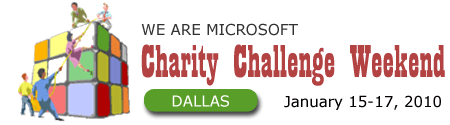
GiveCamp Dallas, a.k.a. the We Are Microsoft Charity Challenge Weekend is ramping up for another amazing event! If you’re interested in participating as a volunteer, visit http://wearemicrosoft.com, scroll down to the bottom and click on the “Start Here” link underneath the Volunteer sign.
You can also find out more information at http://wearemicrosoft.com and http://givecamp.org.
We have had a great presence at this event in years past. If you are interested in attending please let me know.

Tulsa TechFest is THE largest developer conference in the Northwest Arkansas/Eastern Oklahoma area. It is also the original TechFest, if you are a developer in this region this is the conference you won’t want to miss.
I will be presenting two sessions; Introduction to Agile Software Development, and Visual Studio 2010 Web.Config Transformations. The second session will also take a look at corporate deployment challenges and will suggest some strategies to try now, as well as, show how Visual Studio 2010 will help solve them in the future.
This years event is only 1 day and is on Friday so it is an awesome excuse to start the weekend early and learn something new.
Who knows if we get the release candidate for Open Jeopardy ready we might get to have some fun with that as well.
David Walker and crew always to a great job with this event. Here is the info, go a head and register, you know you want to!
Tulsa TechFest
Friday, Nov 6, 2009 at OSU – Tulsa
8:00 AM – 6:30 PM
Keynote by Joe Fletcher – UX lead for Microsoft Surface team
13 Tracks – 65 Sessions of top developer, architect, designer and IT pro content
FREE event – just bring 2 cans of food for the Eastern Oklahoma Food Bank or $2 for the Family and Children’s Services of Tulsa
Just visit http://tulsatechfest.com to register today!